Your Cart is Empty
📣 15% Off Entire Order on newbies use [CODE4NEW]
📣 15% Off Entire Order on newbies use [CODE4NEW]
DisplayPort Over USB Type-C: The DP Alt Mode in Working
December 27, 2023 6 min read
Discover the power of DisplayPort over USB Type-C, a game-changer born from the innovative USB-C technology. This versatile standard allows for the transmission of DisplayPort and Thunderbolt data/video signals through USB-C ports on compatible devices, adhering to VESA's DisplayPort technical standards, typically DisplayPort 2.0 or 1.4.
Experience the efficiency of this cost-effective solution, also known as DP Alt Mode. However, ensure both your device and cable are compatible with DisplayPort Alt Mode for it to work. While USB-C is lauded for its versatility, not all USB-C ports support DisplayPort signals, contributing to the common confusion around its capabilities. Some laptops and smartphones, for instance, may only support USB 3.1 Gen 1 or USB-C 2.0.
Embrace the excitement surrounding DisplayPort over USB Type-C. This innovation offers a lucrative and simplified connectivity solution, reducing the need for multiple cables and costly docking stations.
But actual magic happens when the port meets the technology.

DisplayPort Over USB-C: When Port Meet Protocol
USB-C is a port, and DisplayPort is a protocol that includes both technology and an audio and video-sharing interface. It's important to note that not all USB-C ports support DisplayPort signal sharing. Only USB-C ports with specific capabilities, like USB 3.1 Gen 2, USB 3.2, or USB 4, can display audio and video content.
In other words, DisplayPort over USB-C is a way to use a USB-C port to send and receive Audio/video signals for your display. USB-C is a port that has, over the period, developed a friendship with Thunderbolt and DisplayPort technologies.
USB-C is like a harbor where different types of ships (like Thunderbolt or DisplayPort) can park. When they dock, they inform what they're carrying (like clear audio and high-quality video), and the harbor helps them share their goods with everyone there. In short, USB-C facilitates DisplayPort to use it for the demonstration of what amazing it's carrying.
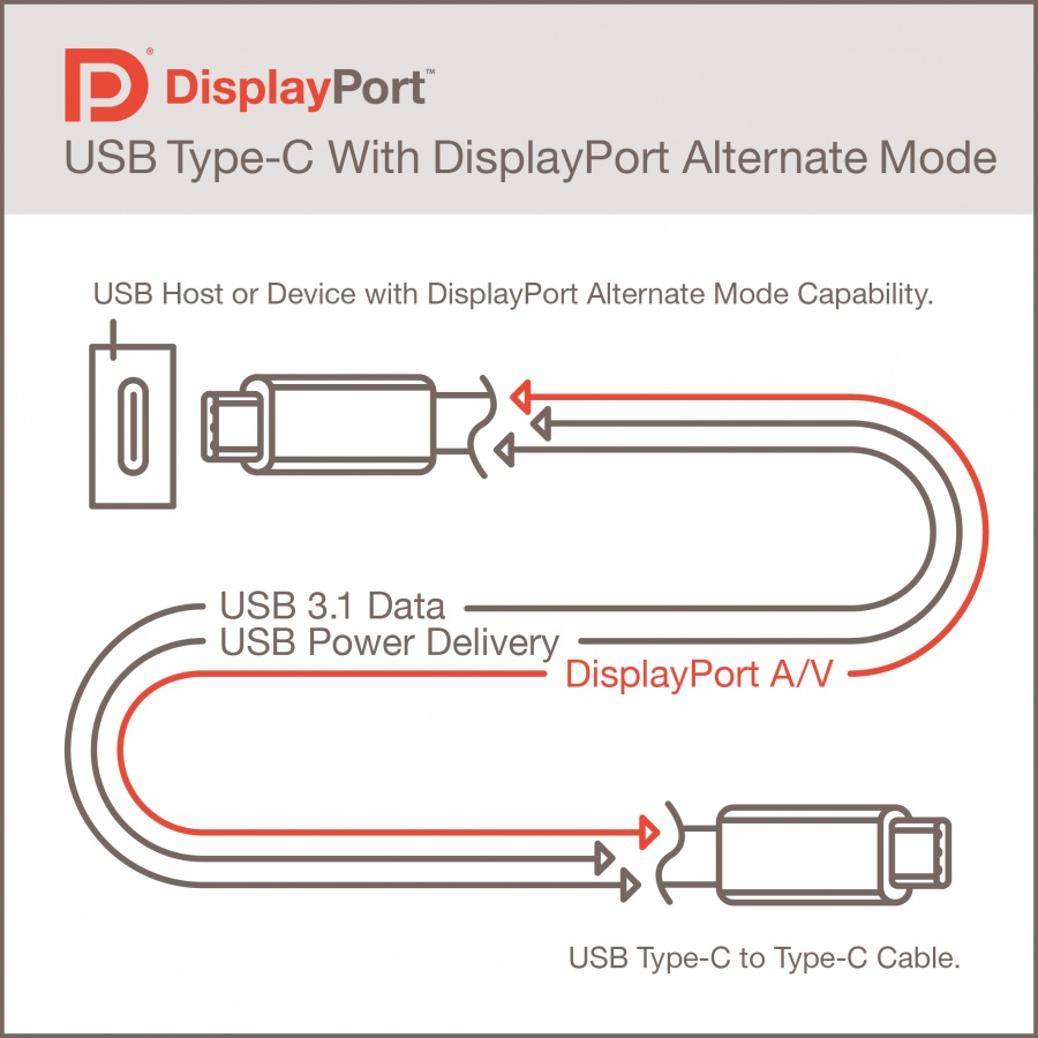
Source: DisplayPort.Org
Why DisplayPort Over USB Type-C is a Profitable Bargain?
Versatility in Use - One cable serves multiple purposes—not only does it handle video and audio transfer with high fidelity, but it also manages data transfer and charging. This multipurpose use means fewer cables to buy and maintain.
Enhanced Video Quality - DisplayPort over USB Type-C supports higher video resolutions and faster refresh rates compared to many alternatives. This is particularly beneficial for professionals in graphic design, video editing, and anyone who values visual fidelity and performance.
Broader Compatibility and Adoption - As more manufacturers adopt USB Type-C, the ecosystem for DisplayPort over it grows. This wide adoption means it's increasingly likely that new devices will support this standard, ensuring your equipment remains compatible and reducing the need for future upgrades.
Reduced E-Waste - By consolidating multiple functions into one cable and port type, there's a reduction in the total number of cables and adapters you need. This not only saves space and money but also contributes to less electronic waste, aligning with sustainable and eco-friendly practices.
How Much Resolution You Can Get with DisplayPort (1.4 and 2.0) Over USB-C
DisplayPort 1.4 Over USB-C: Old is Gold
The results of DisplayPort 1.4 over USB-C are impressive. It delivers eye-pleasing resolution options. At 4K, you get a 60 Hz refresh rate, vibrant 24-bit colors, and no compression. Plus, it can handle USB 3.1 data transfer at the same time. If you need even more screen space, it supports 5K with USB 2.0. And for those who crave the best, it maxes out at 8K at 60Hz. It also supports VESA Display Stream Compression, which makes everything look sleek and immersive.
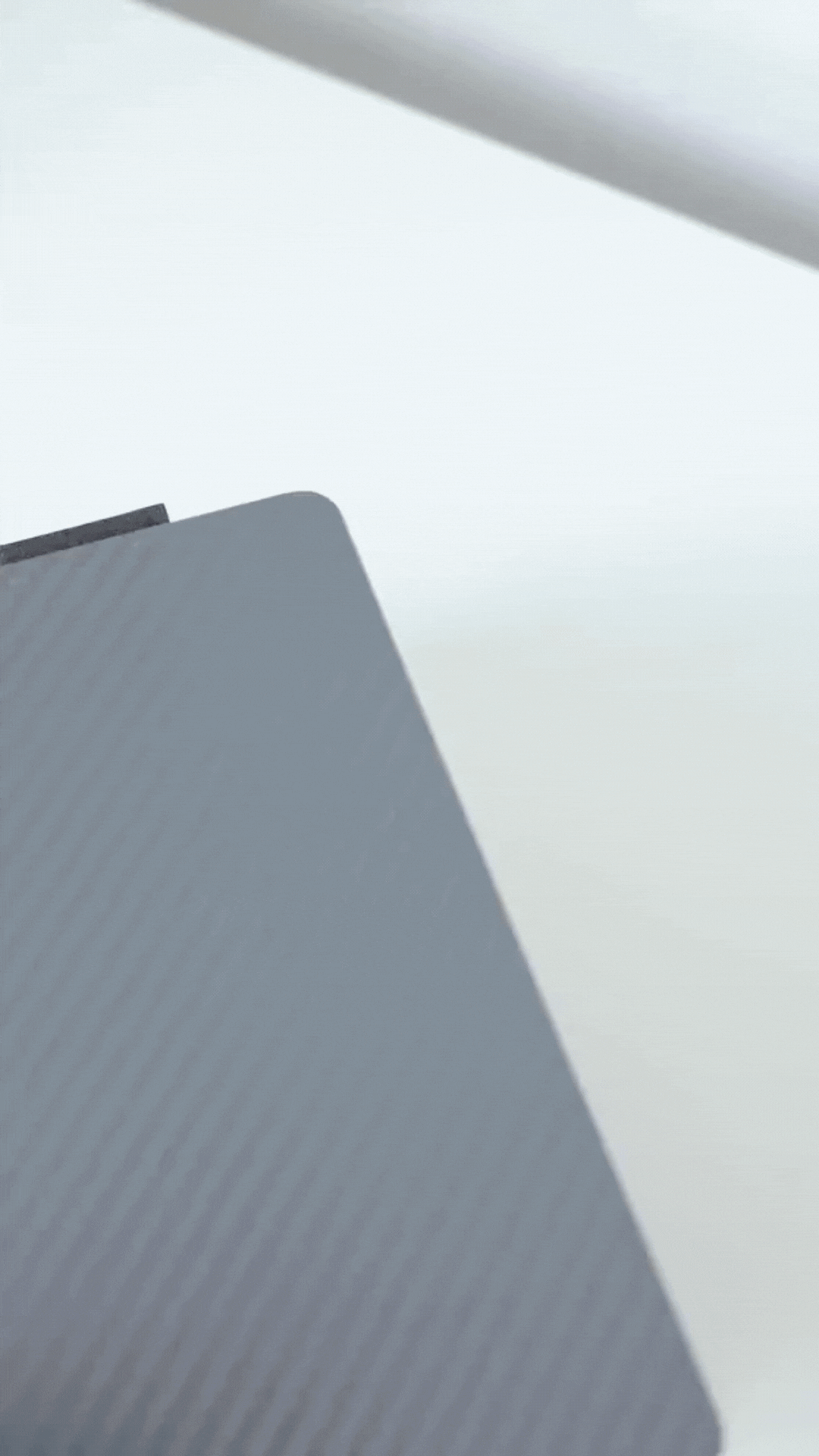
DisplayPort 2.0 Over USB-C: The Fresh Spark
In April 2020, VESA introduced DisplayPort Alt Mode version 2.0, posturing perfectly with the USB4 specification. This innovation unlocks the full potential of USB-C connectors for DisplayPort video data transmission at impressive speeds of up to 80 Gbps. This includes seamless management of SuperSpeed USB data at 40 Gbps.
What makes this truly remarkable is that Alt Mode 2.0 embraces DisplayPort 2.0, boosting data bandwidth threefold. It means you can now get resolutions beyond 8K and incredibly high refresh rates.
With the DisplayPort Alt Mode 2.0 release, USB-C becomes a hub of high-performance video capabilities, ideal for various applications, including seamless docking, gaming, and professional HDR displays.
While this new level of innovation is available, it hasn't yet penetrated the consumer market. Everything appears to be quite thrilling. But these upgrades can be annoying for those with devices that don't support DP Alt Mode.
The solution is pricey but worth your investment.
Before we move on, confirm if your device has DP Alt Mode functionality.
How Do You Check If the DP Alt Mode is Available in Your Device?
-
Check your device's user manual or specs for DP Alt Mode info. In most cases, USB 3.1 Gen 2, USB 3.2, USB 4, and Thunderbolt 3/4 should feature DP Alt Mode.
-
Search your phone/laptop model online with related keywords or their spec info.
-
Visit the manufacturer's website (recommended) or contact support for details.

Why isn't my USB C to HDMI/DisplayPort cable working?
When troubleshooting a non-functioning USB C to HDMI/DisplayPort cable, there are several layers of potential issues and solutions to consider.
Here's an expanded look into common problems and how to address them:
1. Compatibility Checks:
· DP Alt Mode Support - Verify that your device's USB C port supports DP Alt Mode, which is required to transmit a video signal to an HDMI/Display input. This information can usually be found in the device's specifications or user manual.
2. Cable Quality and Type:
· Certified Cables - Use a certified USB C to HDMI cable known to support video transmission.
· Physical Damage - Check for any signs of wear, tear, or damage to the cable, which could affect its functionality.
· Physical Damage - Check for any signs of wear, tear, or damage to the cable, which could affect its functionality.
3. Port Issues:
· Port Damage - Inspect the USB C ports for any physical damage, debris, or dirt that might interfere with a secure connection.
· Port Functionality - Test the ports with other devices or cables to ensure they are working correctly. For instance, try connecting a different device to the HDMI port or a different cable to the USB C port.
4. Software and Drivers:
· Operating System Updates - Ensure that your operating system is up to date, as updates can often resolve compatibility and driver issues.
· Driver Updates - Check for the latest drivers for your USB C port, graphics card, and any other related hardware. Manufacturer websites often provide these updates.
· Operating System Updates - Ensure that your operating system is up to date, as updates can often resolve compatibility and driver issues.
· Driver Updates - Check for the latest drivers for your USB C port, graphics card, and any other related hardware. Manufacturer websites often provide these updates.
5. Resolution and Settings:
· Resolution Compatibility - Ensure that the resolution and refresh rate settings are compatible with your monitor or TV. Sometimes, setting a lower resolution can help establish an initial connection.
6. Power Interference:
· Adequate Power Supply - Ensure that your device is adequately powered, especially if it's a laptop. Insufficient power might prevent video output.
· Disconnect Other Devices - If you are using a USB C hub or dock, try disconnecting other peripherals that might be interfering with power or bandwidth.
7. Monitor or TV Input Selection:
· Correct Input Source - Ensure that the monitor or TV is set to the correct input source corresponding to the HDMI Port/DisplayPort you are using.
8. Testing with Other Devices:
· Cross-Device Testing - If possible, test the cable and setup with another compatible device to isolate whether the issue is with the cable, the original device, or the display.
What are the requirements for using a USB C to HDMI adapter or cable successfully?
To ensure successful use of a USB C to HDMI adapter or cable, consider these common issues:Compatibility: Verify that both the USB C port supports DP Alt Mode and the devices support the necessary USB C and HDMI standards.
Cable Quality: Use a certified adapter or cable appropriate for your desired video resolution and refresh rate.
Driver and Software Updates: Keep device drivers and operating systems up-to-date to ensure compatibility and optimal performance.
Correct Settings: Configure display settings appropriately and ensure the device is adequately powered.
Physical Connection: Check for any damage to ports and cables and ensure all connections are secure.
DisplayPort Over USB Type-C: Final Words
DisplayPort Over USB Type-C is a fantastic way to connect your devices to monitors or TVs using a single cable. It simplifies your digital life, saves money, and delivers excellent video and sound.
But how does it work? USB-C acts as a hub for different devices like Thunderbolt and DisplayPort. It's like a meeting place where technology and port come together.
With DisplayPort Alt Mode 2.0, you can achieve high resolutions and refresh rates, opening up new possibilities for gaming and more.
What's next for your device, and how can you make the most of it? The journey continues as you explore the world of DisplayPort Over USB Type-C.
Related Stories:
HDMI 2.1 Vs. DisplayPort 1.4: Comparing Unknown Facts
HDMI Vs DisplayPort: Which Is Perfect for Gaming / TV / Monitor
Leave a comment
Comments will be approved before showing up.
Also in Blog
Related Products
Recent Articles
- Do I need a type c hub? What do you need to know before buying? April 12, 2024
- Can I Get 4k With USB-C to HDMI Cable or Hub? January 15, 2024
- Which USB-C Hub Should You Get? (Checklist) January 08, 2024
- Does USB-C Over Ethernet Work To Get Speedier Internet? January 01, 2024
- DisplayPort Over USB Type-C: The DP Alt Mode in Working December 27, 2023
- How to make Android phone Charge Faster (technician advice) December 11, 2023
- iPhone 15 USB-C port: It’s Not That Impressive December 04, 2023
- USB-C Power Delivery: How Does Fast Charging Work? November 06, 2023
- Thunderbolt 4 vs. USB-C: A Straightforward Comparison October 30, 2023
- Thunderbolt 4 Vs. USB4: What's Different in 2023-24 October 23, 2023




